4 minutes
2/4 Building on AI-Powered Backlog Creation
In our previous article, we introduced how AI is revolutionizing software development by enabling faster and more efficient coding through tools like Cursor and Claude. We also demonstrated how Project Copilot can generate a comprehensive backlog with just one click, allowing developers to focus on executing tasks that align with Agile methodologies.
Now, we’re taking things a step further by diving into the practical application of Project Copilot, showing you how it can seamlessly integrate into your development workflow. In this article, we will use a fictitious grooming call to extend the functionality of our previously discussed Chrome extension—one that captures screenshots and allows users to describe them using voice input. The new feature set will enable voice-to-text transcription and save both the screenshot and text as files.
Step 1: Upload the files that we are going to use as a context.
The Grooming Call
To kick off the development process, our team conducted a grooming session where we defined the requirements for the new voice-to-text feature. Below is a summary of the call:
Grooming Call Transcript: Voice Input for Screenshot Descriptions
Date: September 3, 2024
Attendees: Sarah (Product Owner), Mike (Lead Developer), Emily (UX Designer), Alex (QA Engineer)
Key Discussion Points:
- Voice Capture: Implement the Web Speech API to capture voice input.
- Text Preview: Create an interface to preview and edit the transcribed text alongside the screenshot.
- Content Saving: Extend the save functionality to allow users to save the text and image as separate files.
Full grooming call transcription
Technical Reference: Implementing the Web Speech API
To ensure the development process is smooth, we provided a technical reference document that outlines how to implement the Web Speech API in the Chrome extension. This reference will be essential for developers to correctly integrate voice-to-text functionality. Below is an overview of the key components covered in the technical document:
- Browser Support Check
- SpeechRecognition Object
- Configuration Options
- Language Setting
- Event Handlers
- Starting Recognition
- Handling Results
By providing this detailed technical reference, Project Copilot ensures that the backlog items are not only well-defined but also backed by actionable technical guidance, further streamlining the development process.
Full technical reference document
Step 2: Use the chat to create the plan
Using Project Copilot to Create the Backlog
With the grooming call transcript in hand, I opened the Project Copilot Team Member Chrome extension and began the process of turning these user stories into actionable Jira issues.
- Connecting to Jira:
I opened the sidebar, connected Project Copilot to my Jira instance, and provided the necessary credentials. I wrote in the chat:
The Jira credentials are: url: https://project-copilot-prod.atlassian.net/ key: VIFSD
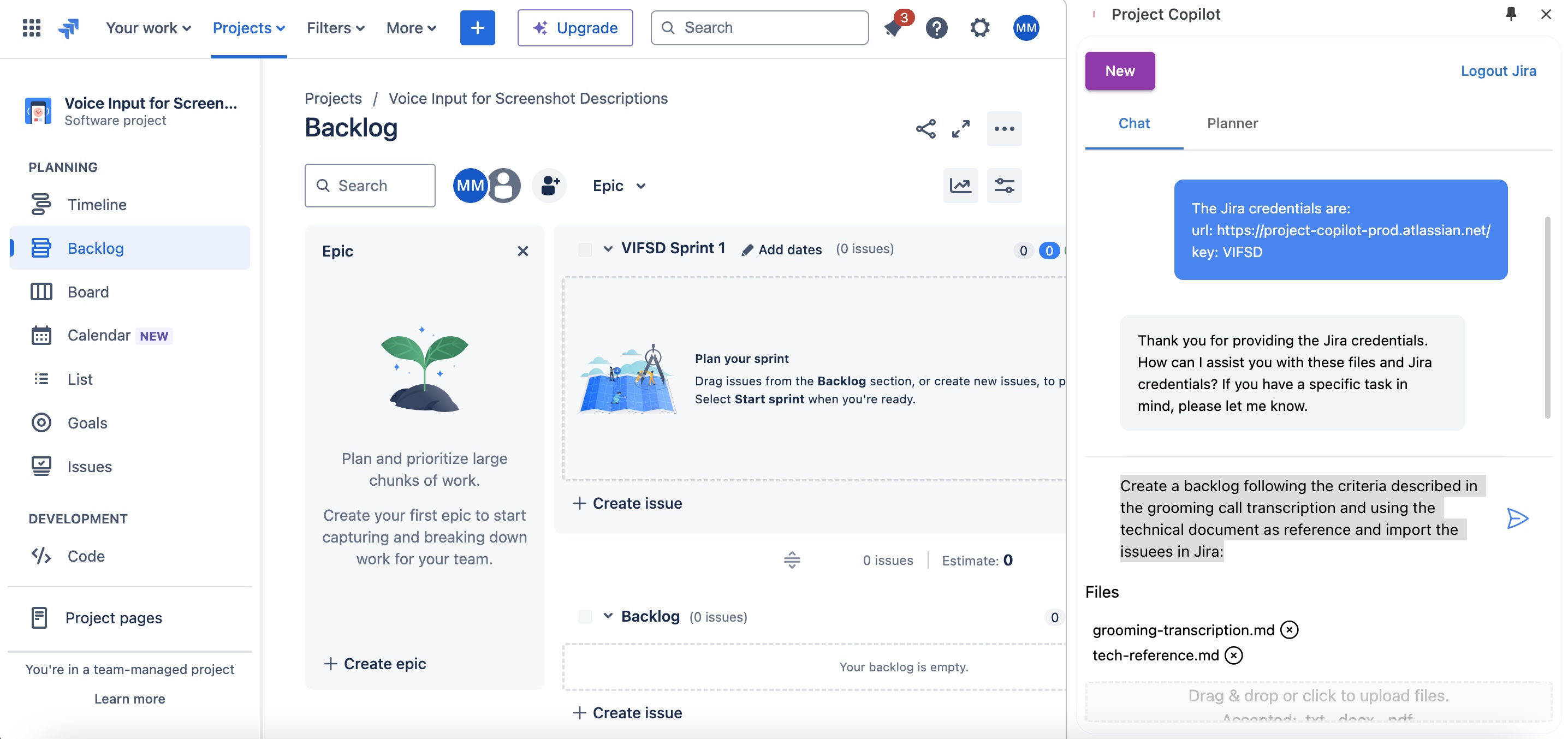
-
Uploading Documentation:
I attached two key documents: the grooming call transcription grooming-transcription.md and the technical reference for the Web Speech API tech-reference.md. -
Backlog Creation:
I then instructed Project Copilot via chat to create a backlog based on the criteria described in the grooming call transcription, using the technical document as a reference. I wrote in the chat:
Create a backlog following the criteria described in the grooming call transcription and using the technical document as reference and import the issues in Jira:
The AI assistant quickly generated a plan, outlining the steps needed to create the backlog in Jira.
Step 3: Run the plan
Following the plan step by step, Project Copilot successfully created a backlog in Jira, consisting of one epic and three detailed user stories.
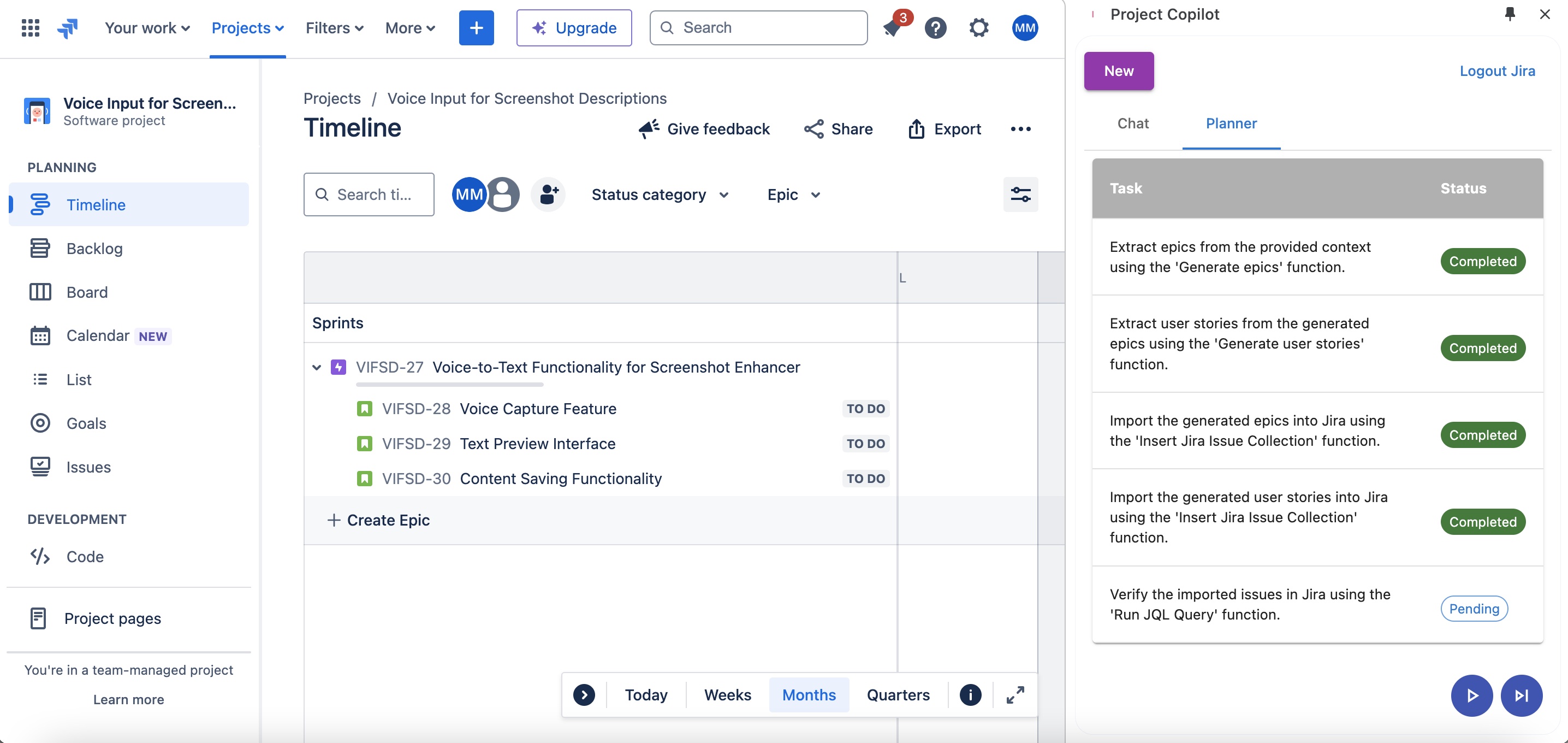
In just a few minutes, the backlog was fully set up, and the issues were imported into Jira. This process showcases the power of combining AI with Agile workflows, significantly reducing the time spent on administrative tasks and allowing the team to focus on actual development.
Backlog
Recap!
- Upload documents or define the context of your backlog in the chat!
- Use the chat to define credentials and parameters for your project (optional).
- Use your plan to request a plan.
- Run the plan in the Planner Tab step by step, or autonomously in the background.
That’s it! In just a few minutes, you’ll have a complete backlog ready to start working.
What’s Next?
In the next article of this series, we’ll explore how to use the newly created backlog to generate code using Cursor . We will demonstrate how to take the user stories we just created and use AI-powered coding tools to bring the voice-to-text functionality to life in our Chrome extension.
Stay tuned as we continue to integrate AI into every step of the development process, turning ideas into functional software at an unprecedented speed!
Matías Molinas
CTO, Project Copilot
761 Words
2024-08-27 00:00